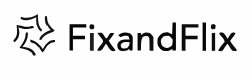If your Samsung phone’s power button is broken or unresponsive and you want to turn on phone without power button, don’t worry, you can still turn on your device using a simple workaround. In this guide, I’ll walk you through the steps to power ON your Samsung phone without using the power button. It’s a straightforward process, and all you need is a few basic items that you likely already have on hand.
What You’ll Need:
- A Laptop or PC: It doesn’t matter which operating system you’re using—Windows, macOS, or Linux will all work fine.
- A USB Cable: Ensure you have a USB cable that fits your Samsung phone’s charging port.
Step-by-Step Guide:
- Start by plugging one end of the USB cable into a USB port on your laptop or PC. Make sure the connection is secure to avoid any interruptions during the process.
- With your phone in hand, press and hold the volume up and volume down buttons simultaneously. This step is crucial, as it prepares your phone to enter a special mode that allows you to bypass the need for the power button.
- While still holding both volume buttons, plug the other end of the USB cable into your phone’s charging port. Keep holding the buttons for a few seconds until your phone displays a special mode on the screen. This mode might look different depending on your Samsung model, but the process remains the same.
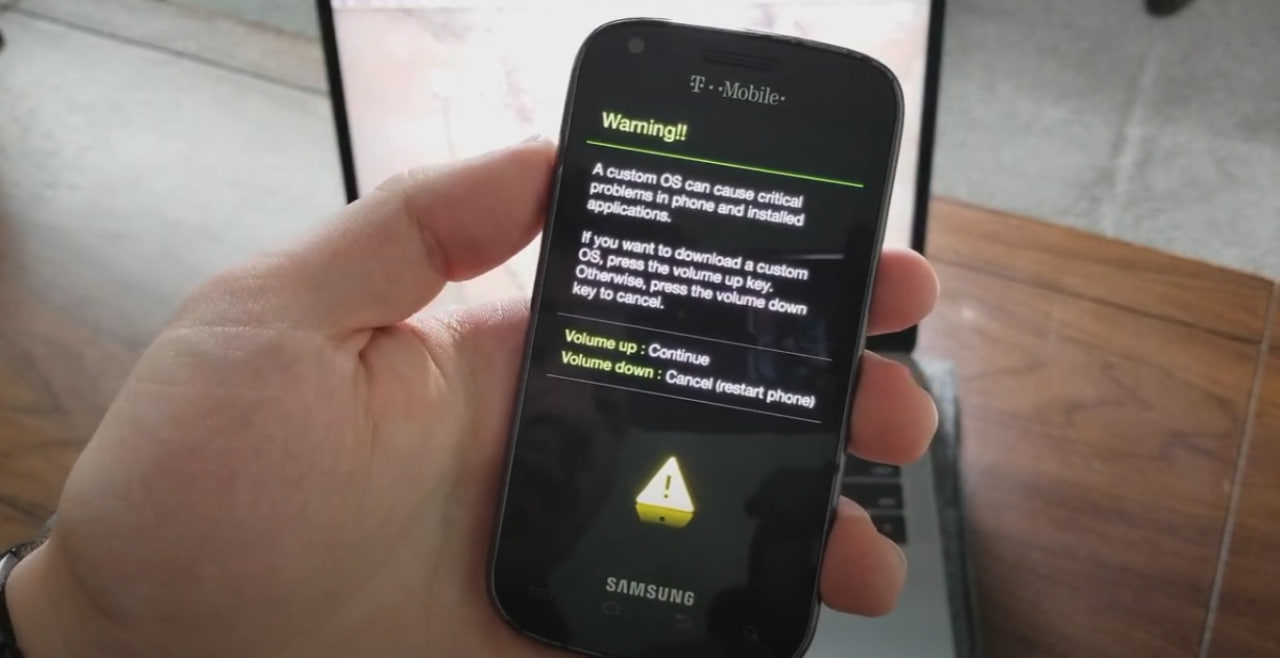
- Once the special mode appears, carefully press the volume down button once. Be cautious here, as pressing the wrong button could lead to unintended consequences. This step triggers your phone to restart.
- As soon as your phone starts to restart, you can safely remove the USB cable. Your Samsung phone should now be powering on, and you’ll be able to use it normally.
That’s it! You’ve successfully turned on your Samsung phone without using the power button. This method is not only easy but also effective in situations where the power button is broken or malfunctioning. Hopefully, this guide has helped you power on your device with ease. If you found this information useful, feel free to share it with others who might be facing the same issue. Thanks for reading, and I’ll see you in another helpful tutorial!